Many Windows users don’t like upgrading because they mostly use a cracked version of Windows. There is no simple way to Turn off Windows Updates. My intention in this article is to outline how to turn off Windows Update in Windows 10 or Windows 11 in order to get more features.
If you’re using a third-party version, make sure you follow the steps and turn off the updates. I would never recommend anyone using a third-party crack version. Microsoft licensed the Windows version that you can buy if you can afford it.
[button color=”orange” size=”big” link=”https://namecheap.pxf.io/c/2001466/1291734/5618″ icon=”” target=”true” nofollow=”true”]Don’t miss: .COM for just $0.98![/button]
Steps to Turn off Windows Updates
- Press Windows+R = Run >> Type “Control” without quotes.
- Now go to Administrative Tools & search for Services
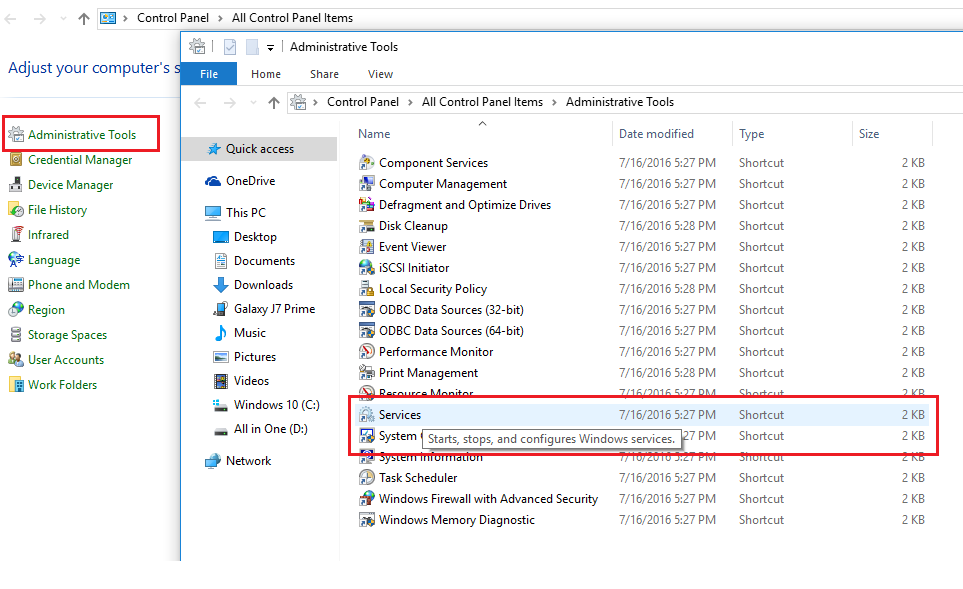
- Inside services, you will see different options there you have to search for Windows Update.
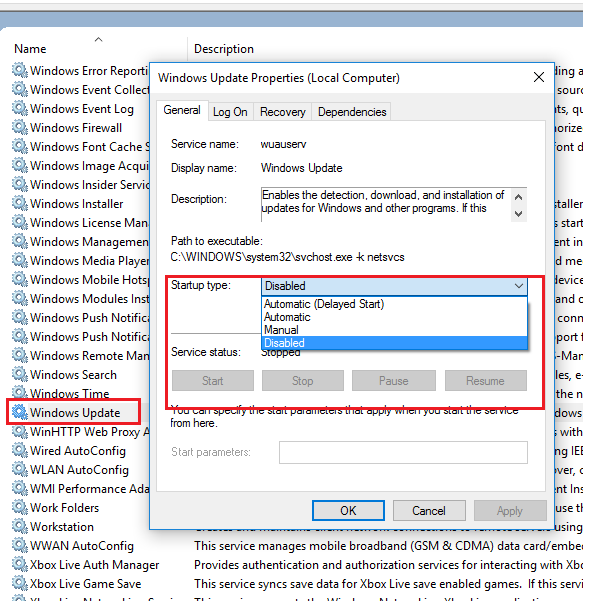
- And choose to disable the option from the drop-down and stop it. Then after Apply and Ok.
And that it’s you’ve successfully disabled your Windows 10 or Windows 11 updates.
